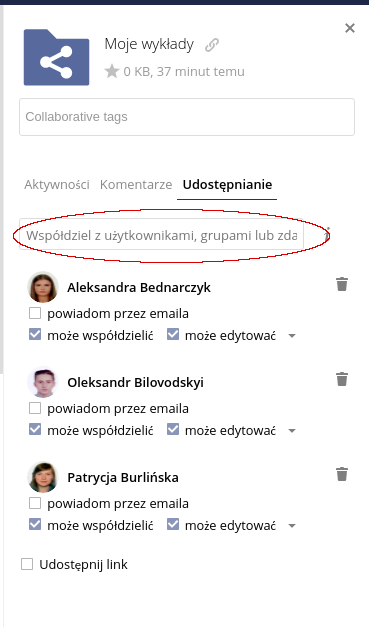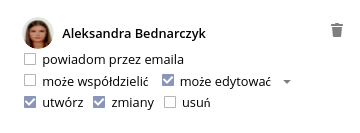- We log in here:
- If you are a student your login is your album number. You will find it, for example, on your student ID card or the statement you received when you enrolled at the university
- If you are a university teacher your login is your first.last name (with Polish characters)
- Your standard password is your date of birth in YYYYMMDD format
The instructions are available here:
.If you are unable to log in to the Education Cloud service write an email to ci@akademiata.pl with your first and last name. Ideally, the email should be sent from the address that appears in Virtual University under Employee –> General Data.
If you are a teacher and want to share a large file (such as a lecture video) with your students, or an entire folder with a large number of files, doing it with a browser is cumbersome, to say the least. The app will allow you to synchronize the selected folder with Education Cloud
If you’re a student and a lecturer provides you (or your group) with a folder for homework, for example, it’s more convenient to save the work to your drive in the app’s folder than to upload it to the Cloud using a browser.
Likewise, if a lecturer provides you (or your group) with materials, you can see right away if there are any new ones, and you don’t have to log in via a browser. You simply have them on your computer.
Otherwise, there is no point in installing the application. Educational Cloud resources available to the general public can be seen through the Virtual University, or the UTA website.
This is a folder that the Deans of your field of study can also see. You upload there your works for competitions, transitional works, or projects that you consider milestones of your academic career.
The teacher can see all the directories provided to him by the “teacher” group. In addition, the teacher is also in the groups of the departments in which he teaches. So he sees the folders shared by the deaneries.
In addition, for the purpose of quickly delivering content to our students at the beginning of the pandemic (these are the materials you sent to the deaneries), the deaneries created additional folders for teaching materials. So let’s try to describe it:
-
- Catalogs with a symbol
are shared by other users/groups. The name of the sharer is on the right (e.g., Deanery IIZ)
- Catalogs with a symbol
are folders that have been shared via a direct link (e.g., distributed to students)
- Folders made available to students by the Dean’s Offices (there are class schedules, announcements, etc.):
Faculty of Architecture Resources
Faculty of Engineering and Managenent Resources
- Folders standardly provided by the teacher group There are lectures available without logging in from wseiz.pl:
Didactic Materials Common
Learning Materials – Faculty of Architecture
Learning Materials – Faculty of Engineering and Managenent
- Folders with subject cards, visible to entire faculty groups:
Subject cards Faculty of Architecture
Subject cards Faculty of Engineering and Management
- Folder for uploading lectures to lecture halls::
Lectures
- FOLDERS MADE AVAILABLE TO STUDENTS BY THE DEAN’S OFFICES:
REMOTE CLASS MATERIALS – DEAN OF ENGINEERING AND MANAGEMENT
MATERIALS FOR CLASSES – DEAN OF ARCHITECTURE
- Catalogs with a symbol
- I log into the cloud
- I click the + button on the top bar and select “Folder”
- I enter the name of the folder (for example, My lectures)
- I click on the share icon:
- If I want to share a lecture (that is, something read-only), I share with a link according to these instructions
- Then:
- I log into the Virtual University
- I go to DACTICATION->Sending messages to students
- I select the correct semester, subject and group and put a “tick” in the middle column
- In the right column I choose Category -> Email and Announcement
- I fill in the subject of the message
- In the content, I provide a link with the shared material
- I set the expiration date of the aforementioned information in the Virtual University
- I click the Send message button
- If I want to share a folder for writing (e.g. for students’ work), I can share it with the dean’s group according to the above scenario, but then each student can delete, or change his colleague’s work. It is better to do it like this:
- I log in to the Virtual University and take a list of students from the group to which I want to share the folder (e.g., through Didactics –> Sending messages to students –>Choose a group and click Show)
- I received a list of names and album numbers from VU
- Logged into the education cloud I click the share icon:
- I add students one by one with album numbers:
- I set each student’s delete box as unavailable. I can also tick notify by email:
- It is also a good idea to notify them additionally through Virtual University according to this scheme.
These are folders shared only for reading by other users, or groups
They are characterized by the sharing symbol on the icon and the name of the user (or group) who shared on the right side.
While preparing materials for lecturers inadvertently went a notification to faculty….
To all students…
There is nothing in this share, we apologize for the inconvenience and unnecessary message – please ignore it